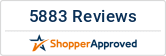Using a Harmony Remote Control
 d
dMany HDTV Supply WolfPack™ Matrix Systems that have a remote control have had that code uploaded to the Logitechs MyHarmony database. Go to their MyHarmony desktop software to set up and sign into your account. From there, you can add devices, set up Harmony Activities, and make changes to your configuration. Here are the matrix switchers that are in, or coming to, the Harmony database:
WolfPack 4K 4x4 HDMI Matrix Switcher. Go to the MyHarmony database & search for HDTV Supply and then HDTVFIX400E
WolfPack 4K 8x8 HDMI Matrix Switcher. Go to the MyHarmony database & search for HDTV Supply and then HDTVFIX800E
WolfPack 4K 16x16 HDMI Matrix Switcher. Go to the MyHarmony database & search for HDTV Supply and then HDTVFIX1600E
Modular HDMI Matrix Switch w/Video Wall, Scaling, Separate Audio, Apps & 100ms Switching in an 8x8 chassis
Modular HDMI Matrix Switch w/Video Wall, Scaling, Separate Audio, Apps & 100ms Switching in a 16x16 chassis
Supported WolfPack Matrix Systems Like:
- 4x4, 8x8, 9x9, 16x16, 18x18 & 36x36 Chassis
- 1080p, 4K/30, 4K/60 & 100ms Switching
- Many with built-in Video Wall Processors
- HDMI input cards & output cards
- CAT6 HDBaseT input cards & output cards
- Scaling & Embedded audio in & out
- Supporting RGB, CVBS, HDMI, DVI & VGA
- Supporting SDI & Fiber
Since many Harmony Remote Controls are learnable and universal, even having macros, you can write your own code to control our matrix anyway you want. Just map out the buttons that you want to control the matrix from, put the Harmony remote control in its learning mode, point our remote to it and just teach the Harmony remote control your setup one button at a time.